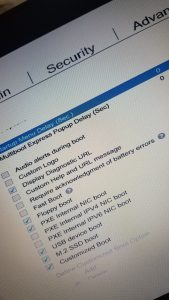I recently had the opportunity to work with 30 HP Elitebook 840 G1 & G2 laptops. The drives were wiped and the laptops donated to a non-profit group. Originally we were going to use these laptops to help groups register for the 2020 census. Then came the lock down with the Corona-virus.
We thought we did not have the Windows keys for these machines, so the open source operating system Ubuntu was installed using a boot USB drive (described here). After installing Ubuntu in about 15 computers, I had a problem and opened up the back case and removed the battery and found the windows 7 key.
These Laptops came with a i5 Intel Processor, 8GB Ram, 500 GB Hard Deive and Windows 7. Once windows 10 was installed, it was a rather robust computer. But when I took off the back case, I found a slot for a SSD Card and decided to try installing the card and using it as the boot drive. I purchased a 128 GB 2242 Sata3 SSD Card (what SSD Cards work in these laptops – more later).
Installing a SSD Card
For this 1st laptop, a HP Elitebook 840 G1 I purchased this SSD Card.

Which went into this slot –


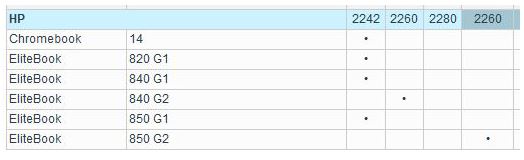
To install the card go in at an angle and slide in the connectors. Then lower the back end and install the securing screw. At this time we should warn you that all the G1 laptops took a 2242 profile card, the G2 took a 2242 or a 2260 profile, it depends where the screw slot is located.


Once you install the correct card, then close up the case and boot to the Bios (press escape “esc” key once on startup) then select f10 to go to the bios and ensure the M.2 slot is enabled.
Save the changes in bios and shut down. Now plug in your USB boot drive with windows 10 and boot up using the USB drive. So on startup Hit F9 to select boot menu (or hit the escape key & see the full bios menu).. On the Boot menu you will see the M2 SSD drive at the top of the boot order and go to USB drive and boot up to install windows.